Instantlauncher - navigate to your files and programs quickly!
1 General
- This program is free software: released under Creative Commons Zero (CC0) license
- Program author:
- Svjatoslav Agejenko
- Homepage: https://svjatoslav.eu
- Email: mailto://svjatoslav@svjatoslav.eu
- Other software projects hosted at svjatoslav.eu
1.1 Source code
- Download latest snapshot in TAR GZ format
- Browse Git repository online
- Clone Git repository using command:
git clone https://www2.svjatoslav.eu/git/instantlauncher.git
2 Purpose
Quick filesystem based document/application launcher. It starts by showing content of predefined directory. Sub directories can be chosen by simply moving mouse pointer over corresponding directory.
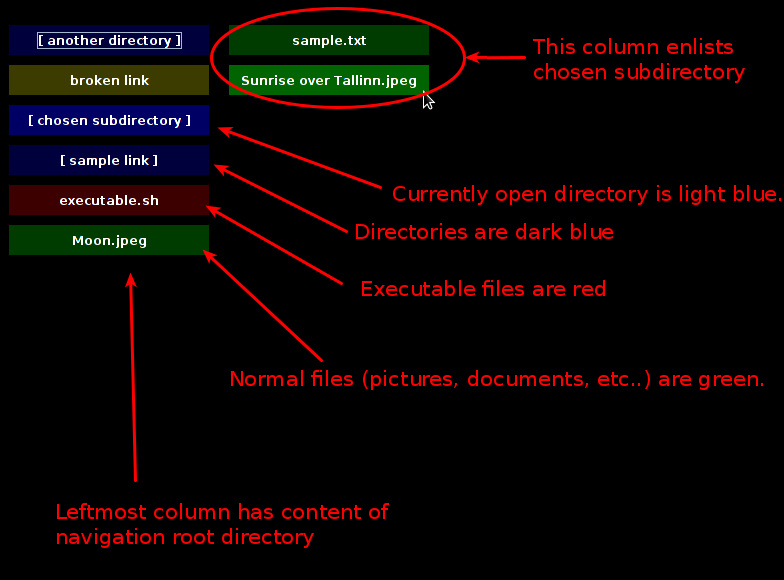
Files types are color-coded.
3 Usage
Simply hovering mouse pointer over directory expands its contents in the next right column.
- Executable file (red):
- Left mouse click:
- Run executable file.
- Right mouse click:
- Toggle executable state.
- Left mouse click:
- Non-executable file (green):
- Left mouse click:
- Open file using corresponding application.
- Right mouse click:
- Toggle executable state.
- Left mouse click:
- Directory/symlink (blue):
- Left mouse click:
- Open directory using configured filesystem browser.
- Right mouse click:
- Open directory using configured text based terminal emulator.
- Left mouse click:
4 Configuration
When instantlauncher starts, it looks for configuration file under
~/.instantlauncher
If file is not found, it creates new default configuration file in YAML format:
!configuration
directoryOpenCommand: nautilus -w {file}
directoryTerminalOpenCommand: gnome-terminal --working-directory={file}
fileAssociations:
- command: vlc {file}
fileRegex: .*\.mkv$
- command: emacs {file}
fileRegex: .*\.txt$
- command: eog {file}
fileRegex: .*\.jpeg$
- command: eog {file}
fileRegex: .*\.png$
- command: vlc {file}
fileRegex: .*\.avi$
- command: vlc {file}
fileRegex: .*\.mp4$
- command: eog {file}
fileRegex: .*\.jpg$
- command: emacs {file}
fileRegex: .*\.org$
navigationRootPath: /home/svjatoslav/
4.1 directoryOpenCommand
Command to use when opening directory.
By default instantlauncher assumes that Gnome desktop environment is installed and uses Nautilus file manager:
directoryOpenCommand: nautilus -w {file}
4.2 directoryTerminalOpenCommand
Command to use when opening directory in text terminal based console.
By default instantlauncher assumes that Gnome desktop environment is installed and uses Gnome Terminal:
directoryTerminalOpenCommand: gnome-terminal --working-directory={file}
4.3 fileAssociations
Allows to map file name/extension using regular expression pattern matching to corresponding application.
Example:
- command: vlc {file}
fileRegex: .*\.mkv$
Where:
- command
- Command to execute to open given file. Special variable {file} will point to user chosen file using absolute file path.
- fileRegex
- Regular expression that must match the file.
4.4 navigationRootPath
Root directory from where to start navigation.
This parameter is user specific! In my case instantlauncher by default pointed this to my home directory. But it can be any directory user chooses.
I think good use-case is to create special directory to be used for instantlauncher root. This special root directory can in turn contain symlinks to various places user wants to visit often. Instantlauncher will follow symlinks as if they were directories.
navigationRootPath: /home/svjatoslav/